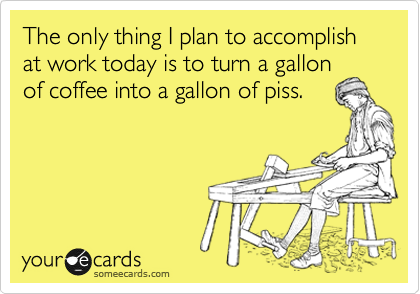Happy Todos is a free collaborative online project management tool with a nice set of functional features.
Feature Set: Solid Focus on Useful Todo Management Features
Happy Todos revolves around tasks that are grouped by milestones which in turn are grouped into projects.
You have a dashboard where your todos for today are being shown as well as a list of projects.
In your projects view you see a neat calendar that shows you due dates for milestones and tasks.
When you want to see, what’s happening across your team you can switch to a very basic reports mode where you see, who spent what time working on tasks.
What can you do:
- create and edit projects with a due date
- invite other users via email to join the project
- create a milestone with a due date
- create a task with an estimate effort, due date and priority
- track time on a task
- enter time you spent on a task and comment on your activity
- edit your priority (either add, rename or remove priorities)
- set your daily work load in hours (see why next)
Quite straight forward so far.
Intelligent Day Planning and Project Management
At first you don’t really notice it, however there are some smart things happening in the background:
As I mentioned, your dashboard only shows you todos for today. You only get to see high priority todos that match your current work load. That means if you have 3 todos worth 8 hours (standard work load) you automatically only get to see those.
I like this feature because it helps you focus on what is important and achievable.
Also on your dashboard you get to see the progress you are making in your projects. Happy Todos simply adds all estimates and subtracts all time you have already spent. This way you get an automatic update on your status.
Conclusion: Even though the feature set is by not means huge, it seems well concieved and quite functional, especially helping you focus on your work.
Feature Rating: 4/5
Design and Usability: Lack of Work Flow and Structure
Even though Happy Todos has some dynamic elements to it, the overall work flow seems not really geared towards productive work. You have to change screens and contexts.
Also the overall hierarchie and structure of the elements (projects, milestones, tasks) is not really clear. Everything looks a bit the same and I struggled to instantly understand the core concepts of this todo management tool.
However, the overall design and usability is quite solid. Nothing fancy, not too much noise (elements could be visually better seperated) and the interative features such as drag-and-drop and inline creating of elements well implemented.
Design and Usability Rating: 3/5
Overall Impression: Interesting Feature Set and Improvable Work Flow
For a collaborative project management tool, Happy Todos provides the basic funtionality such as milestones, time tracking and due dates. The “automatic” features such as calendar view, day planning and progress status are very nice and should make you more productive.
The design could have a bit more structure to it in terms of distinguishing elements from one another and more focus on real work flows.