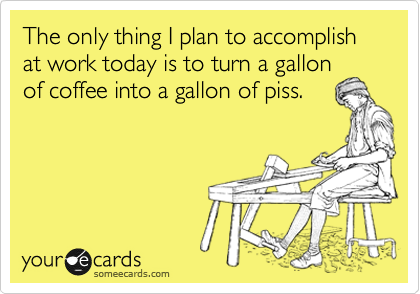Action Method Online is a project management application that is geared towards teams rather then being a straightforward todo or task manager.

Feature Set:
The core of Action Method revolves around the Action Sthtml Entwurf kanban boardep. This is basically a todo or task. However, the idea behind the tool is to incorporate some of David Allens “Getting Things Done” methodology in which there are no real todos just next steps you need to take. So, whenever you create a task or todo, think: “What is the next step I need to take to get this done or move it forward? And what is the outcome I want to achieve?”
Action Steps can have the following properties:
- project
- delegate (by email invitation)
- target date
- time tracking and estimate enabled
- color
You can filter your tasks with the following options:
- projects
- overdue
- color
- steps I need to do
- delegated to others
- delegated to me
- active vs. completed
You can manage your todos by either editing them or drag-and-dropping them.
Discussions, Backburners, Events, References, Activity Feed, Contacts, Messaging
As I mentioned before, there are a lot of features that try to make your usage of Action Method more productive:
Discussions are conversatione between people within your organization or team. You get notification as soon as someone posts something new here.
Backburners are ideas that you do not want to act on now – however want to keep them in mind for later.
Events are dates such as milestones, due dates and so forth.
References are simple documents that can be reviewed and edit by everyone in your team.
References and discussions can have files attached (docs, pdfs, images) to them. However this works only in the premium account (12$ per month and user).
Furthermore there is an Activity Feed with an overview of the latest activities in your project, a list of all your contacts (team members) and a possibility to send short messages to your colaborators.
Organizing Todos by Projects
All your actions steps are grouped into projects which can be anything you want them to be – think of them as tags. You can also combine projects into groups.
For a better overview of your current project you can switch to “project view”. Here you get a good impression of what is going on in your project. You can see action steps, discussions, backburners, events and references all in one place.

You also can assign your projects priorities: In “Energy Line” you can set them to high, medium, low or idle.
Desktop Tool: Same as the Browser
Even though there is a desktop tool (via adobe air) which you can download for both Mac and PC – the interface and speed is just the same as in your browser. There is also an Iphone App available.
Overall Feature Impression: A lot of Features and no real Flow
The features all seem to make sense when you work in a team – however, the tool itself becomes very crowded – a lot of things are going on. This results in lack of focus on the actual stuff you want to get done: Your actions, todos, tasks. There are tools for all of those extra features and maybe you do not want to integrate them all in place.
Also the user and work flow does not seem quite intuitive when navigating the features – it seems that sometimes they could be better integrated into one another.
Feature Rating: 3/5
Design and Usability: Nice Look and Feel – Performance and Navigation Could be Better
The overall look and feel is quite appealing. On first glance it is calm, not too much clutter or visual noise.
When you go into detail though, there are a couple of things that are confusing. The hierarchy navigation for example is misleading, because you have your project categories (actions steps, references, etc.) above the project navigation.
Also the main navigation changes when you navigate to different features of the app. Which is a bit of nuissance because you have to navigate back to do something new.
As said before, there could be a bit more of a flow to going through the application. Due to the feature density this surely is not as easy to achieve.
The performance within a certain page is quite decent. Some of the interactions are done without page reloads and thus reload quickly. However, when you switch between features, almost always a page reload is required, which slows the performance down quite a bit. (Navigating to the premium sign-up page even took almost 10 seconds – which seems like quite a bummer.)
Design Rating: 3/5
Overall Impression: Project and Team Management Tool
Being target to teams and corporations and more complex processes (such as discussions, file sharing, and so forth) rather then being a real todo or task manager.
Most of the features seem quite appealing and the overall design is appealing even though it could support your work flows better.
Overall Rating: 3/5
------------------------------------------------------------------
Here are more screenshots over at the Action Method site.
If you are interested in the Action Method Iphone App – take a look here.
------------------------------------------------------------------
If you are interested in simpler todo manager check out our review of wunderlist.