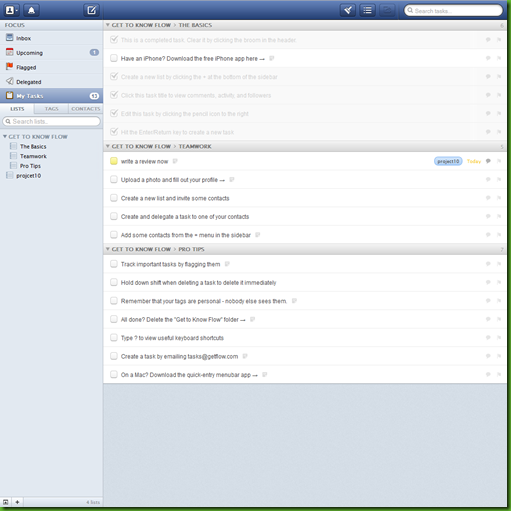remember the milk (rtm) is a very popular and free online task manager for personal usage. In its core it works with lists and allows for great integration into your work flow due to a ton of different services and device apps.
Feature Set: Focus on Lists and Simplicity
The core functionality revolves around lists that you can sort your tasks into. You can create as many lists as you want to – you can even define “smart list” by individual search criteria.
You can email your tasks to rtm and they land in your inbox as do all tasks that you don’t assign to a specific list.
The tasks in remember the milk can have the following properties:
- part of a list
- tags
- due date
- priority (1, 2, 3 – visualized by color)
- notes (any kind of text)
- repeat functionality (daily, weekly and so forth)
- location (where this task can be completed)
Sharing, Reminders, Overview and Services
Even though rtm offers you the possibility to share tasks, this feature is not at the center of the tool. The process of sharing a task is not very straight forward and you have to invite the person before being able to send them the task.
A very interesting feature is the reminder. As in most tools you can set a due date for you task. In rtm however you can also set how you want to be reminded: Either by a message to your mobile phone, your IM service or email. And how long before the due time you want to me reminded.
The overview section is supposed to help you decide on what to do next. There are only three list: Due today, due tomorrow and overdue. There is also a tag cloud with all your tags.
The feature that for me personally makes rtm so appealing is their integration into other tools and devices.
There is a whole list of services available:
- ipad, iphone, ipod touch app
- android app (only with a pro account)
- gmail plugin (my favourite – shows a tiny rtm interface within gmail, where you can see and add tasks quick and easily)
- integration into outlook
- rtm for blackberry
- you can use it offline with google gears
- many more rtm services and third party integrations can be found here
Without the services I would have probably only given rtm 2 out 5 for feature. Because it focuses on personal usage primarily and apart from the list view there are not many features to help you get things done. But the gmail plugin definitely integrates awesomely into my workflow.
Feature Rating: 3/5
Design and Usability:
Working with Tasks: Completing and Editing
What really bugs me about rtm is the way there main work area. Especially when trying to work through and edit your tasks.
On the top you have tabs with your lists which break into a second row if you have too many lists. This makes it harder to see all your lists. Also there could be a count to the items in each lists displayed – so that you have a better overview of your status.
In center left you have your list with todos in your current list-tab. This basically is fine. However, if you want to edit or change something with your currently selected task, you have to go up all the way beneath the tab-list and select whatever action you like from a dropdown. You cannot really complete a task at the task. Click and done style.
But even worse is the work flow for editing tags or other information of a task. You have check the task and then on the top right side appears an overview of the tasks properties where you click and edit. So if your task is in a list of 20 or 30 tasks the box you edit in is far away from your task and your context.
Creating a Task
The last critique holds true for adding a task. After you put in your tasks title you have to select it and edit its properties as described – this really is a nuissance.
The only real remidy is to learn the shortcuts which makes working with rtm a lot faster.
Design Rating: 2/5
Overall Impression: Well Integrated Personal Task Manager
Sometimes it’s less about the features or the usability – sometimes it’s more about whether or not a tool fits into your workflow. For me remember the milk works well, because it has a has a widget available in a place I use throughout my whole work day: In gmail. I do most of interaction with rtm through this widget, which definitely works for me.
The tool itself lacks a couple of features (like simple task sharing) and the usability could be improved. If you are looking for a free, simple and versatile task manager – remember the milk could be the one for you.
Overall Rating: 3/5
------------------------------------------------------------------------------
For a complete remember the milk guide check out their getting started section.